How to change video background within a minute || TECHDK
How To Use Green Screen In Your Video's:
Well, Friends, my name is Deepak. And in this post/video, I'll show you how you can change the video background using Camtasia tool.
Well, guys, you all know many YouTubers and Companys use a green screen to produce informative product videos, company updates and more. It is a very useful and valuable tool when you want to produce a professional looking video quickly and affordable. In this post and video, I let you know how to use green software for beginners. The first thing to know is that it’s incredibly easy to produce a green screen video these days.
Steps how to change green screen:
Step 1-Drag and Drop: Select the “remove a color” feature in the visual effects menu in Camtasia. Then all you need to do is drag and drop on the clip.
Step 2- Select Color: Select the color from the right panel you want to remove from your scene. This usually works best with green or blue in your scene.
Step 3 - Image placement: Replace the image or background in your scene with your desired footage, background or image. Note place the BG image below the green screen video.
So, guys, this is how you can change video background. I hope you like this post/video. If you have any question please comment below.Thank you.Well, guys, you all know many YouTubers and Companys use a green screen to produce informative product videos, company updates and more. It is a very useful and valuable tool when you want to produce a professional looking video quickly and affordable. In this post and video, I let you know how to use green software for beginners. The first thing to know is that it’s incredibly easy to produce a green screen video these days.
Steps how to change green screen:
Step 1-Drag and Drop: Select the “remove a color” feature in the visual effects menu in Camtasia. Then all you need to do is drag and drop on the clip.
Step 2- Select Color: Select the color from the right panel you want to remove from your scene. This usually works best with green or blue in your scene.
Step 3 - Image placement: Replace the image or background in your scene with your desired footage, background or image. Note place the BG image below the green screen video.

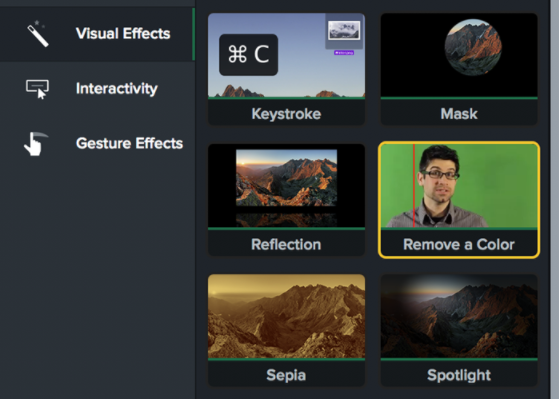
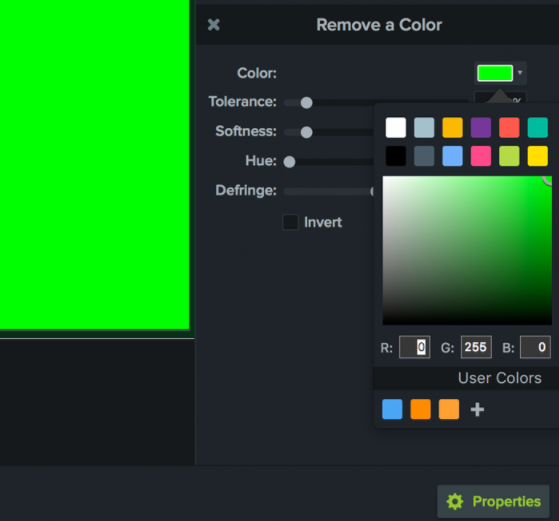
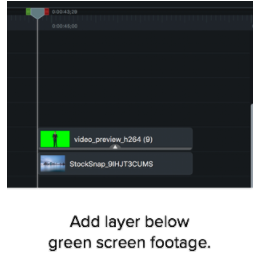
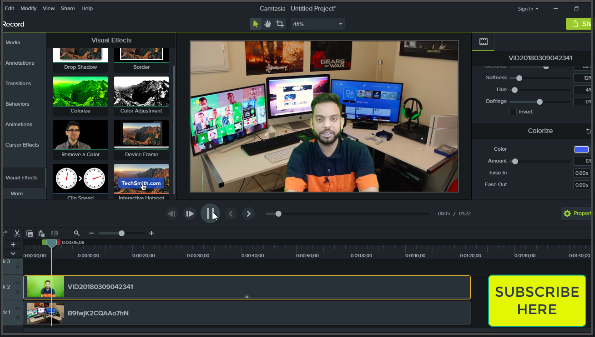



No comments